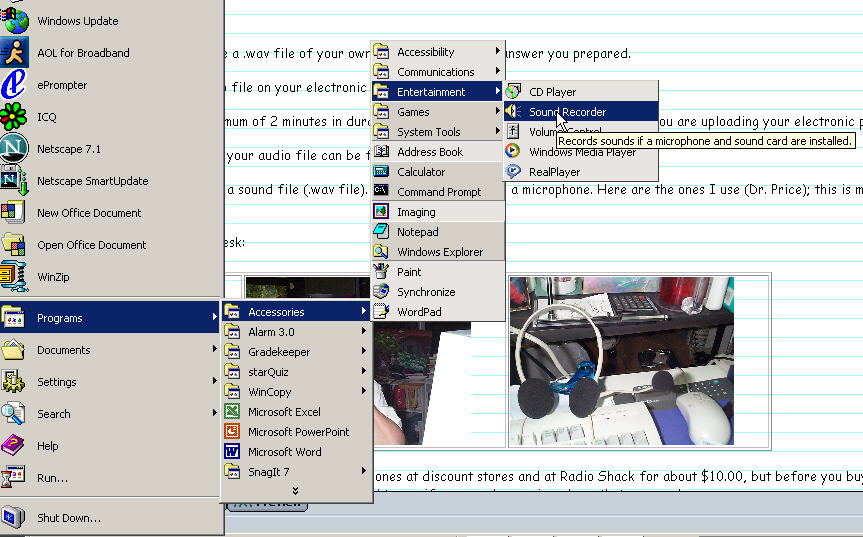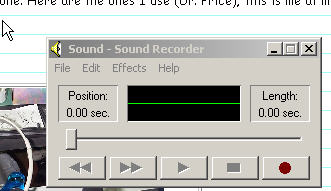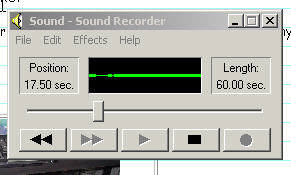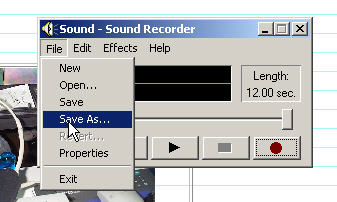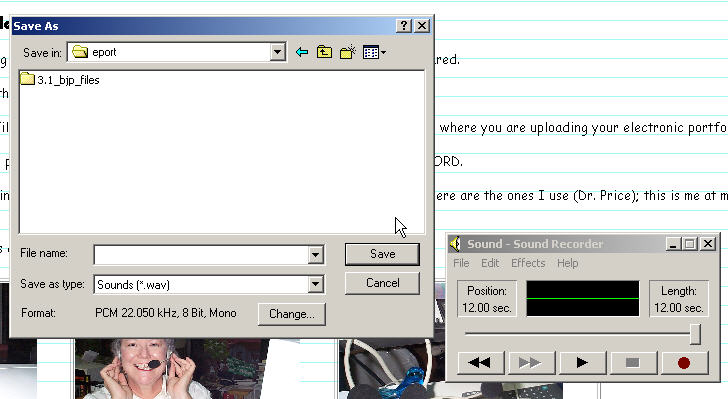Return
to schedule for today
templates/ scanning/ sample questions/ audio
file/ cllipart/
course
reader/ what is it?/ how does one look?/ Towson Planning/ introductory ppt/
ed samples
How to make the
.wav
file
You
are
going to make a .wav file of your own voice, recording the answer you
prepared for your interview question. You
are going to make a
sound
file (.wav), a maximum of two (2) minutes in duration. Ultimately
you are going
to
use this audio file on your electronic portfolio.
<>Make an
audio
file, maximum of 2 minutes in duration, and upload it to your site
(eport)
where you are uploading your electronic portfolio. This will be
hyplinked from your photo and the actual question on page 3, Additional
Information, or where ever you think appropriate. This
requires you to use a microphone. Here are the ones I use ;
this is me at my desk making sound files.
Here I am making my sound
files
at my desk:
Here are specific
instructions for
how
to prepare your audio file (.wav file); You are going to be making and
inserting a sound file (.wav
file).
1.
Go to START and Scroll through the options until you find Sound
Recorder; see below:
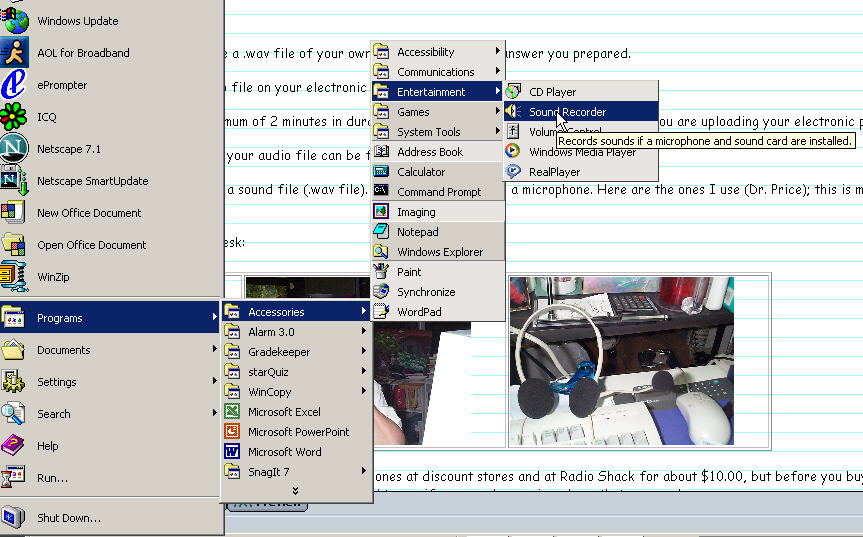 2.
Open Sound Recorder; see
below:
2.
Open Sound Recorder; see
below:
3. Click on the RED
record button, once you get your microphone ready. As you record,
you will see the button glide to the right and also see the green lines
go up and down on the Sound Recorder. It will show you at the
left how many seconds you have recorded. 2 minutes is the
maximum, but try to keep it at one (1) minute as that's easier.
4. Once you get
your file done, you can save it. Go to 'save as', just like you
do other files you want to save. See below.
5. Save your
file as and it will put .wav at the end. Save it
into your eport folder on your hard drive. See example below.
Record your
answer to the
question you selected.
Save your sound file into
your eport folder.
 Yea
Alabama
Yea
Alabama  Rammer Jammer
Rammer Jammer  Roll
Tide Cheer
Roll
Tide Cheer
Electronic Portfolios
Copyright © 2006 Barrie
Jo Price and Anna C. McFadden
All Rights Reserved