
Wincopy: $20.00 online, $29.00 if ordered otherwise. Free 30 day trial period.
This is a utility program called a SCREEN CAPTURE program. With WINCOPY you will “capture” screens from Internet sites or from your computer monitor; you can capture the full screen or portions of the screen. Here's an example of a screen capture of part of my own computer desktop:
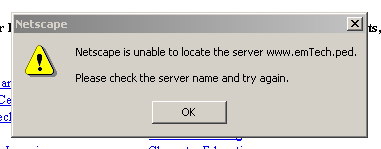
Using WINCOPY, it is possible to "snap" a photo of the whole screen or a portion of the screen and save as an image. THEN... you can insert that image file into a word processing document, a power point file and/or an .html file like your homepage.
Sometimes it is just nice to be able to show someone what is on your computer screen by sending them the 'snapped' image or to be able to save the image to use in tutorials, presentations or other such activities. For example, here's a screen capture of a portion of a screen showing my Eprompter screen (Email management program that lets me know when I have email in my other email accounts). When my Eprompter program is up on my screen, it looks like this:
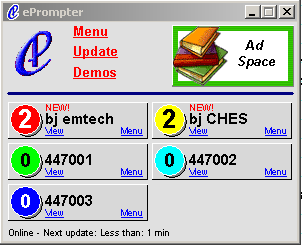
We also use it to 'capture' things that might go away on the Net! For example, if in your classes or some presentation you want to show the front page of a major website or document that might be dynamic, you could always 'snap' it with WINCOPY to have to show for your classes or other purposes. Here's an example. This is my computer screen as it looked when I opened the Tuscaloosa News online on January 9, 2002.
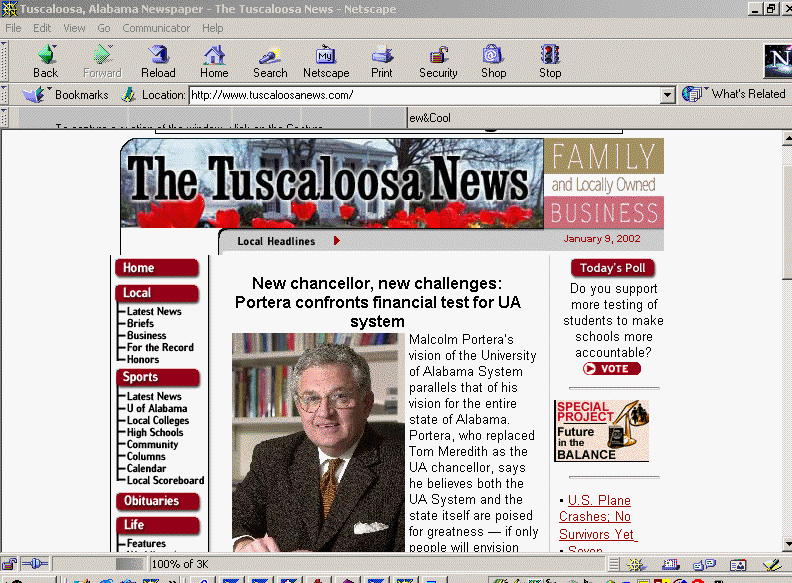
If I don't want the computer screen part of the image to show, then I can capture part of the screen, not the full screen. See the example below, showing just the article itself.

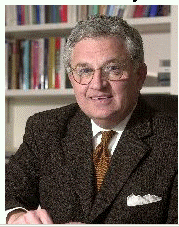
USES:
This is great for making
tutorials, brochures in which you want to print actual screens from the
Internet, and such. Remember, you can use it in the following formats:
When you click on TEACHER TOOL KIT, you will see the following screen; from there you will click on WINCOPY and be taken to the source for downloading WINCOPY. You will have to purchase a copy of WINCOPY for this class; however, we hope that you will find it as useful as a utility as we have found it to be and continue to use it beyond the end of this term.
Click on WINCOPY. It will take you to the INFORMATIK page. It will
look like this:

Scroll down the page and you will find WINCOPY Screen Catpure.
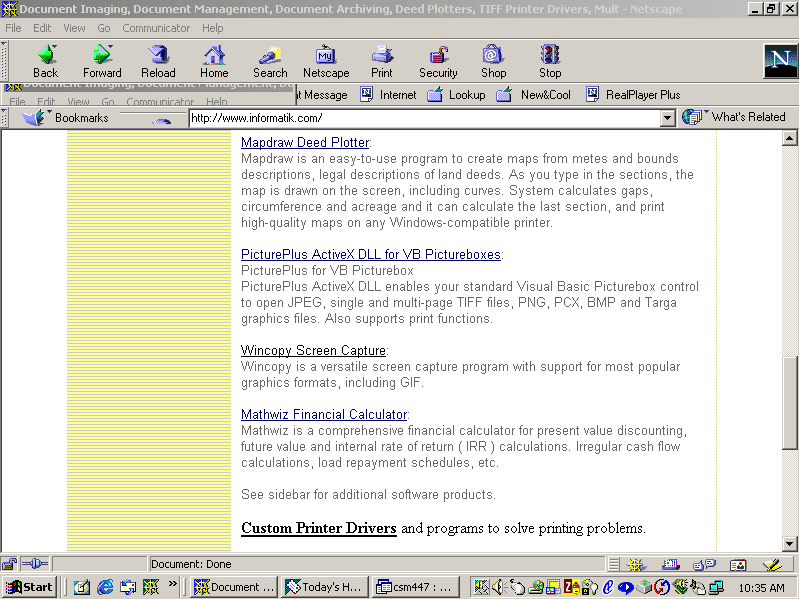
WINCOPY SCREEN CAPTURE. That's the program you want. Click on that link. You will see the screen below:

On this screen, you will want to pay particular attention to the
highlights/features and options of WINCOPY. Here they are again (captured
as a screen section with WINCOPY... FYI)
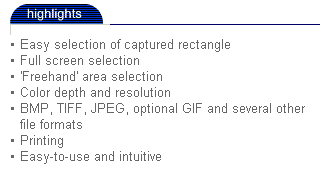 :
:
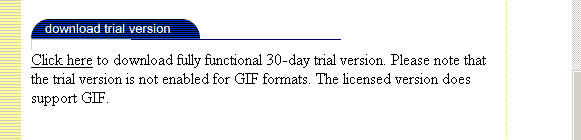
The download that is availabale will run on
Windows 94, 98, NT4, and Windows 2000. See Below:
SO.. you will click and download the file.
This is where your skills in downloading from the previous activity in
this course come in handy! However, if you have problems, contact
Dr. Price.
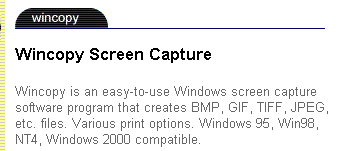

. You can download Wincopy, try it for the evaluation period and then, if you like, it, send the info and via the net get the passwords.
HOW
TO USE WINCOPY:
Click
HERE
to go to the page on how to use WINCOPY.
Please
do not use these tutorials without permission from emTech Consulting.
There
is no fee associated with their use, but we ask that you request our permission
before using as part of a tuition or credit class or professional development
program within your organization.
We
also ask that you give credit to emTech when using or reproducing these
materials.
emTech Consulting
Copyright © 2002 Barrie Jo Price, George E.
Marsh II, and Anna C. McFadden
All Rights Reserved